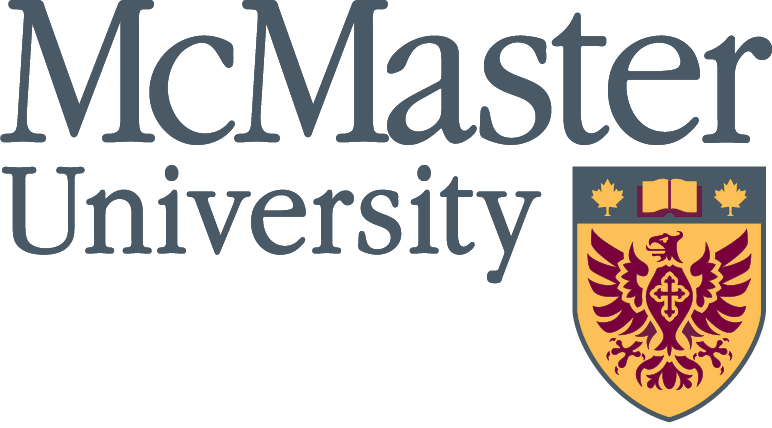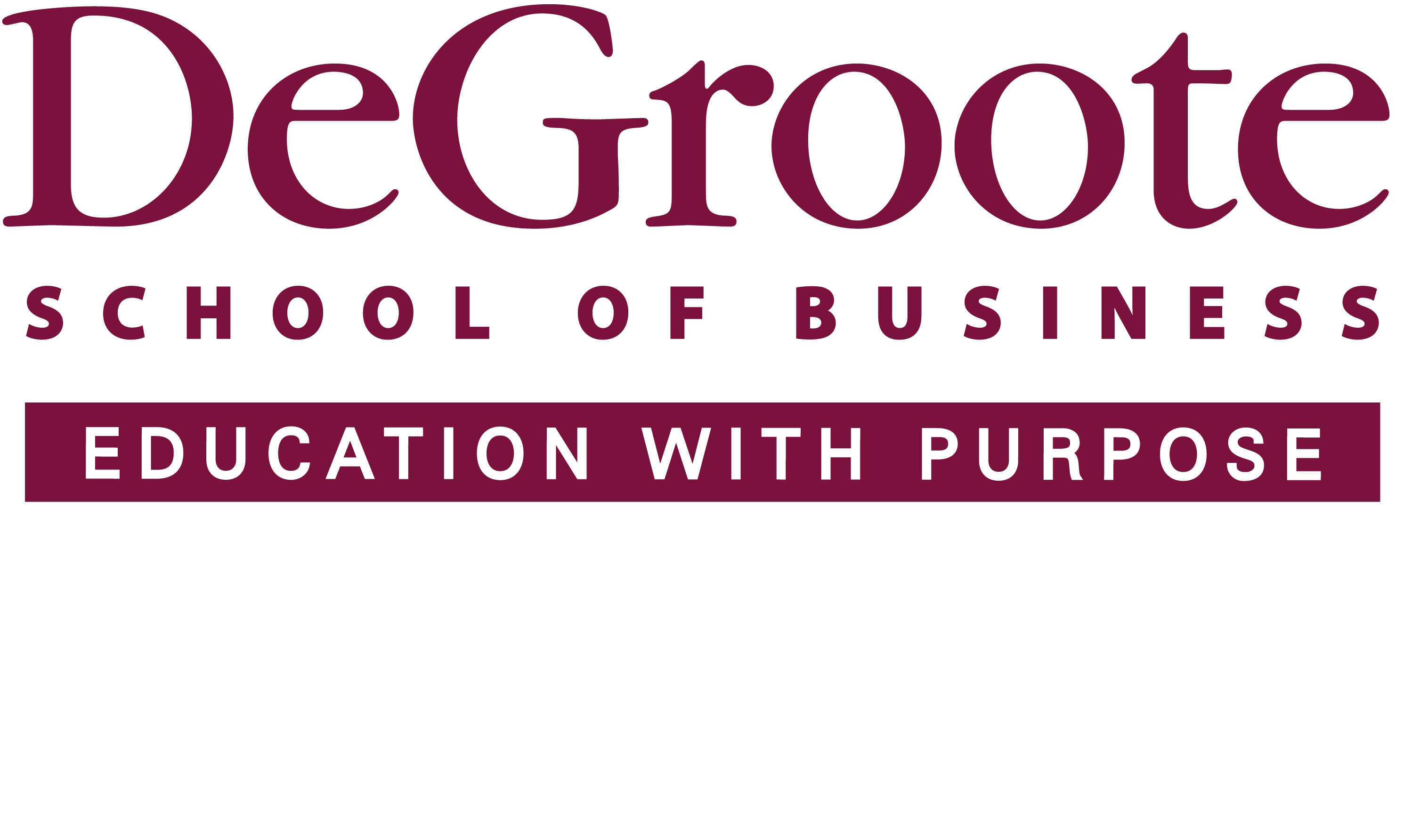MBA Wait list
The MBA program uses the built-in Mosaic Wait List function.
By using this function, students are able to see the size of the wait list as well as their current ranking on the wait list.
For Academic Term 2023-2024, students may wait list a maximum of one course at a time.
The wait list process is outlined below.
Identifying a Closed Course
Courses that have filled will show to students in Mosaic with a waitlist indicator. This indicator is a yellow triangle.
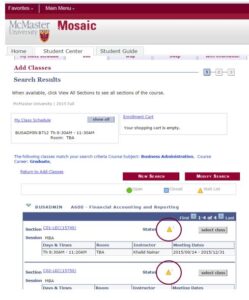
Adding Oneself to the Waitlist
Students may add themselves to the waitlist in a similar fashion to registration.
Step 1
After identifying the course you wish to add (see Steps 1 to 7 in the Registration guide), indicate your interest in the waitlist by selecting the “Wait list if course is full” indicator.
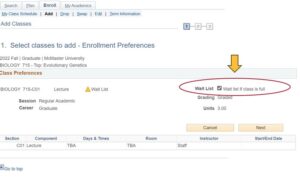
The resulting page will communicate that the course is added to your shopping cart. You now need to proceed to step 2 of 3.
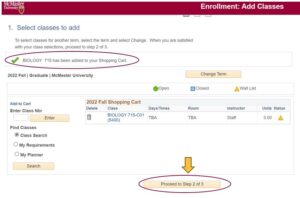
Step 2
The resulting page will ask that you Finish Enrolling. Select this button to proceed.
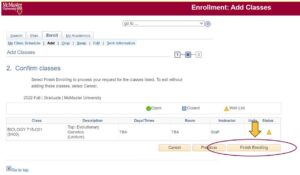
Step 3
The resulting page will confirm that you have been added to the waitlist. It will also communicate your placement.
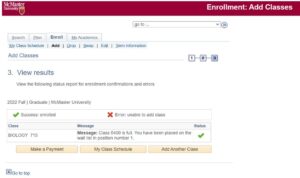
Actioning a Waitlist Enrollment
The MBA Academic Advisors will monitor course enrollment and wait lists. As spaces open, they will move students from the waitlist into the course offering.
If a student is not registered for a full course load (less than 5 courses)
The Academic Advisor will move the student from the wait list into the course section. The student will receive an email alerting them to the move.
If a student is registered for a full course load (5 courses)
The Academic Advisor will move the student from the wait list into the course section. The student will receive an email alerting them to the move and flagging that they have exceeded the enrollment limit (5 courses). The student will need to drop one of their 6 courses within 48 hours.
Removing Oneself from the Waitlist
To drop a course, navigate to the Enrol tab in the Student Center, and select Drop. Select the waitlisted course you would like to drop, and confirm.